
Know what? I'm tired of it.
I didn't spend money on the Microsoft Windows 10 Pro operating system just so
you could make me spend even more to not see adds on your blasted revamped pork-
stuffed Solitaire game. And YOU didn't EITHER.
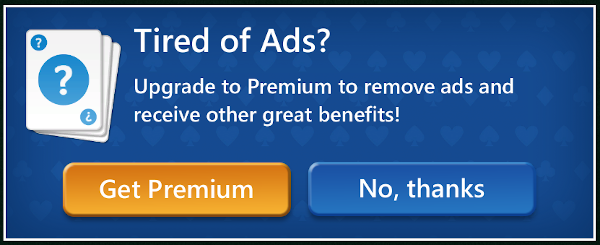 No, thanks.
No, thanks.
Behold, the nuclear option: YouTuber Craig Weinhold
shows us how to use Windows Defender to block the program from
communicating to the Internet. If it can't talk to the outside world, it damn
sure can't download its annoying ads.
Like I said, it's a pretty blunt-force approach, and enabling the rule will
cut off all communication from the program. I have a feeling one's scores and
progress are kept in the cloud, so if you're serious about leveling up, this
could kill that capability. But, if you're a casual player who's just using it
to kill time in 5 to 7 minute increments, read on.
Open the Microsoft Solitaire Collection, and start a game of Solitaire.
If you like playing against the clock, pause it by opening up the options menu
or something. Open Task Manager, view details, then click the
Details tab. Scroll
until you see Solitaire.exe. Now right-click on it, and select the option to
open it in Windows Explorer. It'll take you to an unusual path, like this
(you may have to click in the search bar to make it read this way):
C:\Program Files\WindowsApps\Microsoft.MicrosoftSolitaireCollection_4.7.5012.0_x64__6jolb2ks9cfq2
Keep that window open... you'll need it in a moment. Open Windows Defender Firewall. In the menu options
listed down the left side, click Advanced Settings. Next,
click Outbound Rules in the left panel. In the panel on the
right, click New Rule... and the New Outbound Rule Wizard
will appear on the screen. Leave the Program radio button selected. Click Next. Leave the This Program Path radio button selected. Click Browse...
to open the file dialog. Next, paste into the file dialog the path to
Solitaire that you found in Windows Explorer. Basically, Click Next until the wizard reaches the
point where it asks you to name the new outbound rule. Name your new outbound rule and finish the wizard. Close all that stuff you opened, including the Solitaire game. When you re-open Solitaire, you should see it can't connect to the
Internet, and that no ads are loading.
If I can find a better way to do business here, I'll update this post.
But, I've restarted my machine and I've moved up a level, so...
the only downside I've seen so far is that the app complains about not
being able to connect to the cloud from time to time.
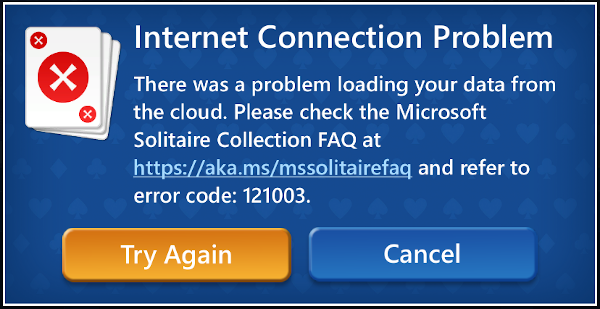 Cancel.
Cancel.
|